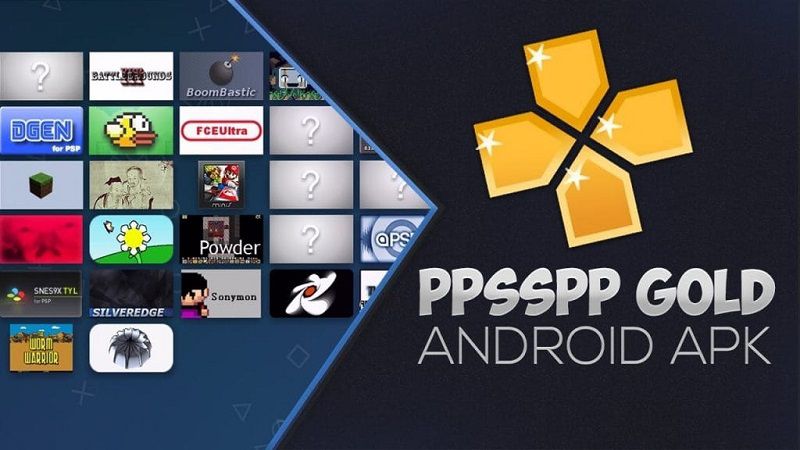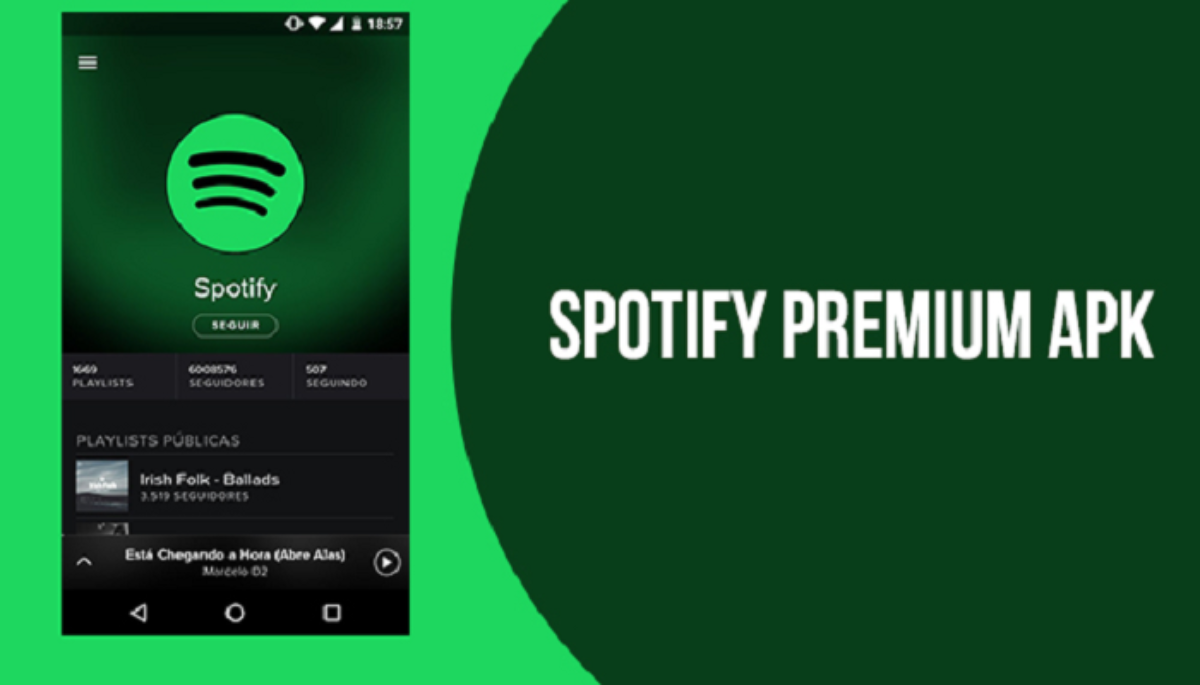Some devices come with a built-in capability to shake to turn on flashlight Android, and it looks fantastic. It’s also quite convenient, as you don’t need to unlock your phone and look for the flashlight icon to turn it on. With the shake functionality, you can simply shake your device a couple of times to turn on the flashlight.
While some devices come with built-in functionality to turn on the flashlight by shaking, it can be installed in other devices. Today, we’ll look at some easy steps to set up a shake to turn on flashlight functionality in your Android device.
How Does Shake to Turn on Flashlight Android Work?
Table of Contents
Technology has come a long way, so much so that we use it regularly without even realizing how it works. Shake functionality on Android is a classic example of it. We’ll delve into how you can set up shake functionality on an Android phone, but let’s first see how it works.
The accelerometer is one of the best features of modern smartphones. It’s the functionality that lets you play car racing games by tilting your phone left and right. The accelerometer detects your phone’s movements. There are three movement patterns recognized by the accelerometer:
- Vertical shake
- Horizontal shake
- Forward shake
This same movement enables shake movements in your phone. You can configure these movements to allow specific actions in your device. Some devices allow you to choose to open specific apps by those actions, while others come with a predefined action, such as opening the flashlight.
Motorola devices were one of the first to have the shake-to-flashlight functionality, followed by many other devices.

Shake to Turn on Flashlight Android
How to Enable Shake to Turn on Flashlight Android?
You don’t need to worry if you don’t have the shake-to-flashlight functionality on your device. Thanks to third-party apps, you can add this functionality to your device easily. Let’s discuss two ways to enable shake to turn on flashlight Android functionality on Android.
Using Flashlight LED Genius
Flashlight LED Genius is a free app on Google Play Store that allows you to add shake to turn on flashlight functionality on your Android device. The app was developed by ID Mobile SA. It has a user rating of 4.1 out of 5, which is quite impressive.
You can download the app either from the Google Play Store or from other app stores like Aptoide or UpToDown. After downloading the app, follow these steps to set up this functionality.
- Open the Flashlight LED Genius app from the Play Store. Expect to be bombarded by ads, some of which are full-screen. If you click on them accidentally, the ad will open, and you’ll reach a new page, which could be annoying.
- The main app interface will have a big toggle button in the center of the screen. You can use it to turn the flashlight on and off. Please note that the shake functionality isn’t yet activated.
- Click on the bottom tab in the app. A slider and switch will open up. As soon as you tab on the button, the gesture will be activated.
That’s it. You can test things out by shaking the phone to see if the flashlight turns on.
Using Shake Flashlight and Camera
Shake Flashlight and Camera is another app that lets you enable shake functionality on your mobile device. The steps to use Shake Camera to add the shake functionality on your phone is almost the same as it was with Flashlight LED Genius.
Here are the steps you need to follow.
- Download Shake Flashlight and Camera from the Google Play Store.
- Open the app. You’ll find two options to choose from Flashlight and Camera. Click on the Flashlight tab.
- You’ll find the “Shake Flashlight” switch. Turn it on.
That’s it. Check if the feature is working by shaking your phone.
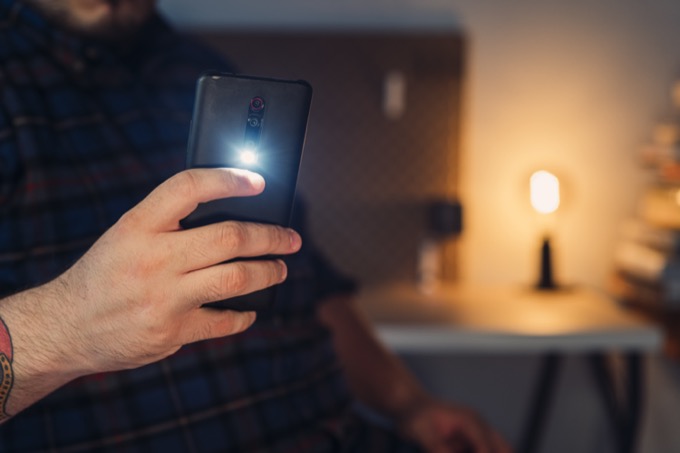
Shake to Turn on Flashlight Android
What Is Shake to Turn on Flashlight Android Doesn’t Work?
Most devices should support the two apps discussed above. However, some phones have stricter accessibility settings than others. Hence, they may not allow third-party apps to override system functions.
Here’s what you can do. Head to the Accessibility settings and find the name of the app you’ve used to add shake functionality to your phone. Click on the app and turn on accessibility for it.
The next thing you can do is to allow all permissions for the app. To do that, go to App Manager and find the flashlight app. Go to its permissions and give all the permissions. Now, check if the shake functionality is working.
Other Cool Ways to Turn on Flashlight
The shake functionality may not work on some devices even after performing all the steps mentioned above. Don’t get disheartened if that happens. There are several excellent ways to turn on the flashlight on your device. Let’s look at some other ways.
- Power Button: You can download the Power Button Flashlight/Torch app to configure your power button to turn on or off the flashlight.
- Volume Keys: With apps like Torchie, you can configure the volume keys to turn on and off the flashlight. The app allows you to press both volume keys together to turn on the flashlight.
- Tap Widgets: Many widget apps, like the Flashlight Widget, allow you to create a widget for turning on and off the flashlight. However, widget apps may require additional permissions, so be sure to provide them to them.
- Automatic Torch: If you often find yourself in need of a flashlight, you can use apps like Ambient LED Flashlight. This app uses the light sensor on your phone to automatically turn on the flashlight when you’re in a dark area.
- Quick Toggle: Some Android phones come with a one-click flashlight toggle. Head to your phone’s home screen and swipe down the screen from the top to open the quick-toggle menu. Look for a flashlight option there.
Conclusion: Shake to Turn on Flashlight Android
Shaking to turn on the flashlight on Android devices is one of the coolest and easiest ways to turn on a flashlight on your phone. You can install third-party apps to activate that functionality on your device. If that doesn’t work, there are other cool ways you can use to quickly turn on and turn off the flashlight on your Android phone.