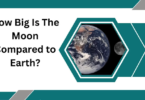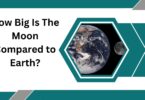The world is incomplete today without social media. Various social media platforms create a virtual world in which millions of people try to find some moments of happiness. People make new friends, chat with friends and acquaintances, share interesting information, and perform many other activities on social media. They write posts on their profiles to express their feelings and emotions.
Social media platforms are either in the form of a website or mobile application. Some platforms are available in both website and application forms. One such social media platform is ‘Snapchat’. It has both a web version and an app version. Snapchat is a popular instant messaging application used to share text, photos, and videos. It is used widely across the world by both individuals and businesses.
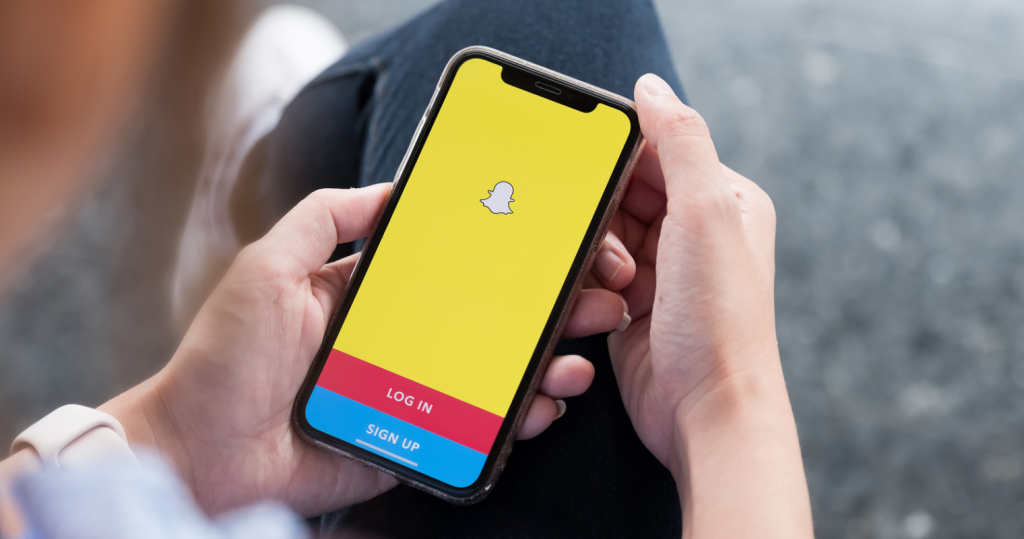
Image Credit: Search Engine Journal
This blog post on ‘how to turn off location on Snapchat’ is enough to prove the popularity of Snapchat. It implies that more and more people are joining the platform. When new users start using any social media site or application, they face a ton of problems. They have several doubts regarding privacy, security, and so on.
When it comes to Snapchat, one of the doubts that users mostly have is regarding turning off their location. The Snapchat app has a location tracking feature through which users can display their location to their friends and followers. This feature is possible through ‘Snap Map’ (also known as ‘Snapchat Snap Map’), which is an interactive map.
Why and How to Turn Off Location on Snapchat?
Table of Contents
Users on the Snapchat application can use Snap Map to share their location with their friends and followers. If you allow Snapchat to share your location, others will be able to see your location. Similarly, you can see the location of others when they share their location.
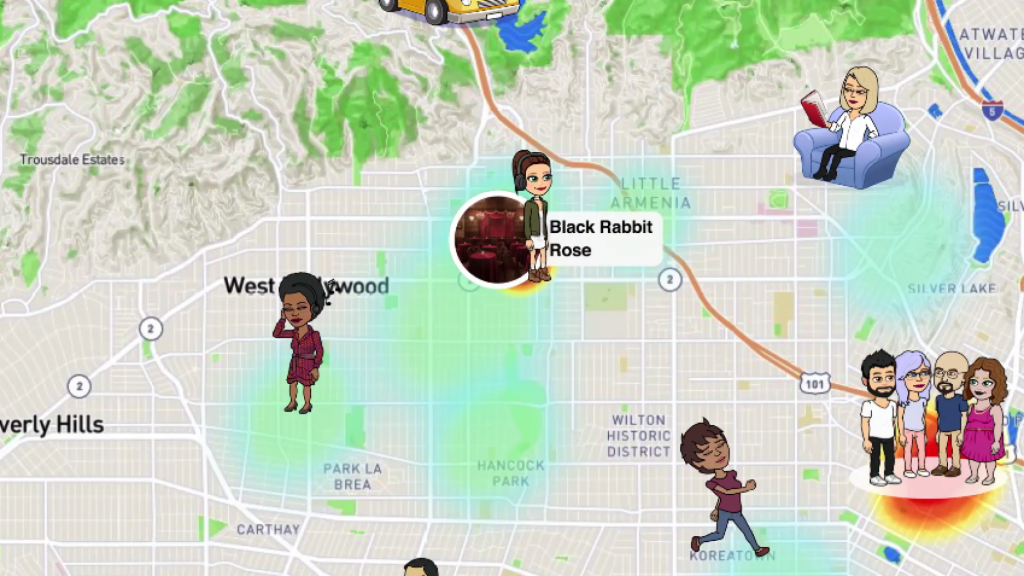
Image Credit: SpunOut
The Snap Map feature of Snapchat was launched in the year 2017. It is an intuitive world map that allows users to see where people are snapping from. The Snap Map feature can be compared to the ‘Last Seen’ feature of the messaging platform ‘WhatsApp’. In simple words, if you can see the location of others when you let others see your location.
Before you understand how to turn off location on Snapchat, you should know how the feature that allows you to share location gets activated. The settings in the Snapchat application are used to turn on and turn off the location sharing feature.
In order to turn on the feature, you must access the Snap Map. You need to open the Snapchat application to the default camera screen. Then, you have to swipe downwards. When the Snap Map gets opened, you have to click on ‘Allow’. You can see the exact location of your friends in Snap Map via their Bitmojis.
If you click anywhere on the map, you can see snaps recorded recently at that location. It’s worth mentioning here that your location gets shared only when the Snapchat application is open on your mobile phone.
How to Turn Off Location on Snapchat: Follow These Instructions
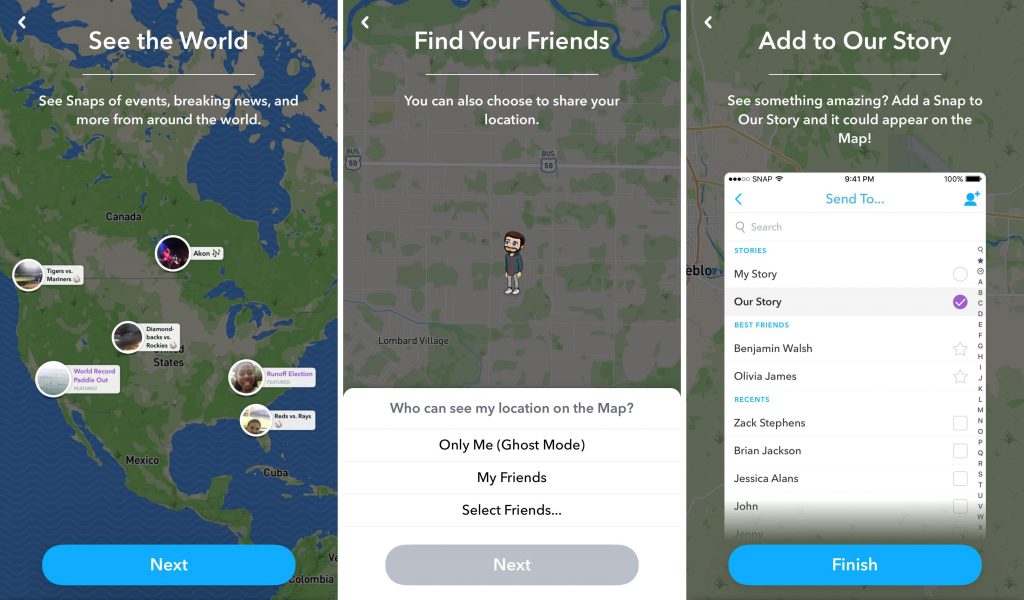
Image Credit: Gepspatial World
Just like we mentioned earlier in this blog post, you can choose whether or not to share your location when you access the Snap Map feature for the first time. You can do so with the help of privacy settings. But it does not mean you cannot change your preferences later. You can turn the location sharing feature on or off anytime you want through privacy settings.
Now, let’s see how to turn off location on Snapchat by using privacy settings. First of all, you need to open the Snapchat application on your smartphone. Now, tap on the profile icon in the top-right corner. Tap on the settings gear icon in the top-right corner. You will see various sections over here. You need to scroll down to the ‘Who Can’ section. Tap on the ‘See My Location’ sub-section.
Under this sub-section, you will get different options, such as ‘My Friends’, ‘My Friends Except’, and ‘Only These Friends’. ‘My Friends’ is the default option for the location sharing setting. You can tap on either of these three options. Above these options, you will also see the ‘Ghost Mode’ option. This option is the answer to the question ‘how to turn off location on Snapchat’.
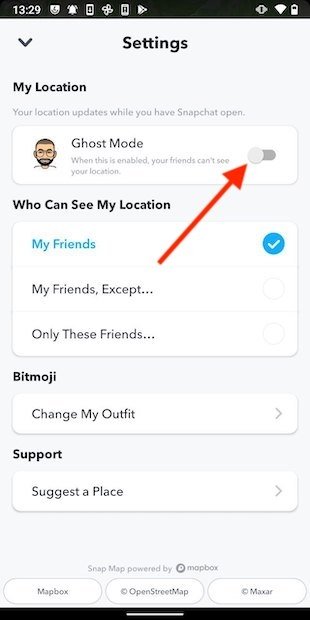
Image Credit: Malavida
When you enable ghost mode, no one will be able to see your location. In order to enable this mode, you need to shift the slider to the right-hand side. Once you do this, you will get a pop-up asking you to choose a duration for using ghost mode. If you want to keep the ghost mode on indefinitely, you should select the option ‘Until Turned Off’.
But if you want to use it only temporarily, you need to choose a specific duration. You can also turn off the location sharing from the Snap Map. If you want, you can stop sharing your location on Snapchat without even opening the Snapchat application. You just need to revoke location permissions for Snapchat in the settings of your smartphone.
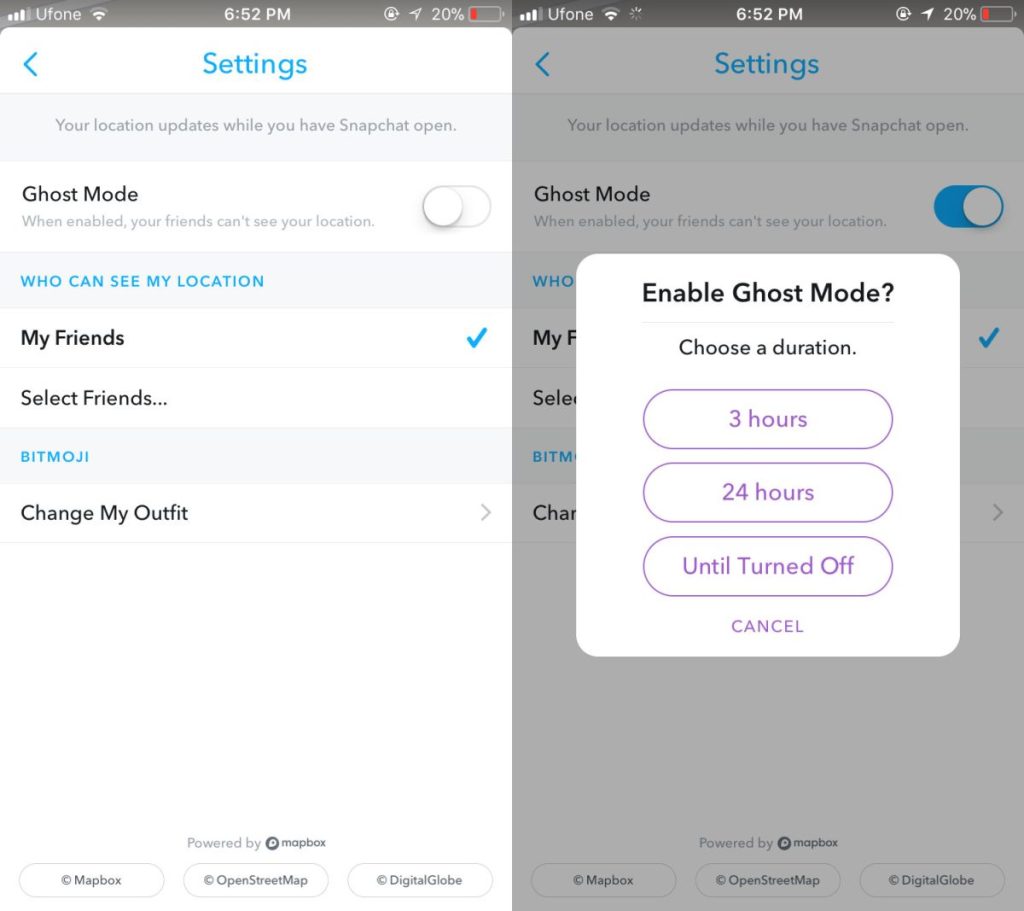
Image Credit: AddictiveTips
After completing the process explained above, you can confirm whether you have been able to turn off the location sharing feature successfully or not. You just need to open the Snapchat application. Now click a picture or shoot a video. Now, swipe down to open Snap Map. Your location will be marked with a blue-and-white Snapchat ghost.
Final Thoughts
The process of turning on and turning off the location sharing feature in the Snapchat application is simple and quick. If you feel this feature is coming in the way of your privacy, you can turn it off in a few seconds. We hope you would have liked this blog post on how to turn off location on Snapchat.