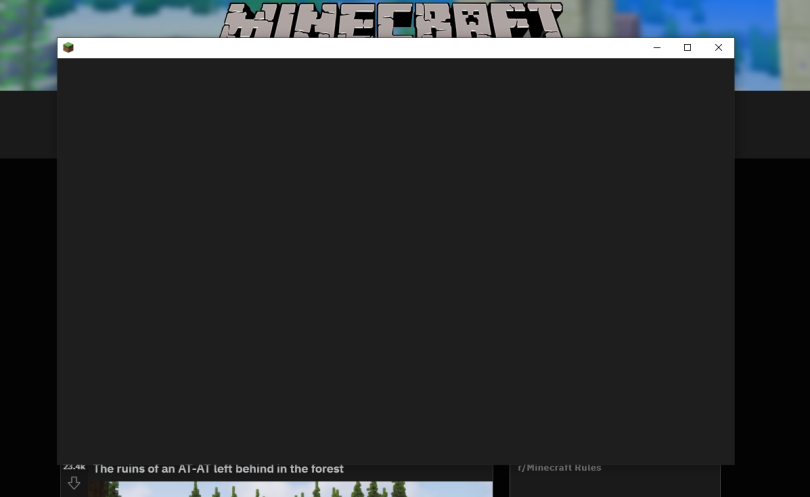If you’re a Minecraft fan, you probably already know what the Minecraft Launcher is. If not, it is a one-stop portal to enter the Minecraft universe. It’s the gateway to the Minecraft world, where you can choose whether you want to play in a creative mode with unlimited resources or compete for survival. However, some players may face the Minecraft Launcher black screen issue.
If you’re also facing the same issue, keep reading. Here’s a definitive guide to getting rid of the black screen problem.
What Causes the Minecraft Launcher Black Screen Issue?
Table of Contents
There are a few reasons why your Minecraft Launcher may get stuck on a black screen. The most common reason is an antivirus blocking Minecraft from opening. Other reasons could be internet connectivity issues or some conflicting third-party apps. Also, some underlying issues can also make Minecraft Launcher inoperable.
Issues in your system can also cause compatibility issues. If your system doesn’t meet the minimum requirements for Minecraft, it won’t run smoothly. Besides, some compatibility issues have also been reported on Windows PC.
Last, Java issues are another reason for the inoperability of Minecraft. Problems with the Java platform, such as an outdated version or improper installation, may also lead to the black screen issue in Minecraft Launcher.
Minecraft Launcher Black Screen Issue Fixes
Now that you know the reasons behind the black screen problem, you may be wondering how to fix it. We’ve discovered a few steps you can take to solve the issue. Perform these steps in the same order as mentioned.
Run Minecraft Launcher in the Compatibility Mode
Compatibility issues are the major cause of Minecraft Launcher issues. To confirm if the problem is due to compatibility issues, run the Minecraft Launcher in compatibility mode. Right-click on the Minecraft Launcher icon and go to Properties. Head to the compatibility section, and check the “Run this program in compatibility mode for” option. Then, select your Windows version from the drop-down menu. If you have Windows 10 or 11, but the menu doesn’t show it, select Windows 8.
Confirm the settings by clicking on Apply and then OK. Now, open the Minecraft Launcher to see if the issue is resolved. If there is a compatibility issue, the launcher will work perfectly fine now.
Tweak Your Antivirus Settings
If running the launcher in compatibility mode doesn’t solve the issue, your antivirus could be messing up with Minecraft. To confirm that, head to the antivirus software you use and whitelist Minecraft. The settings for this step will vary from launcher to launcher.
If you use Windows Firewall, head to “Firewall and network protection” and select Minecraft in the “Allow apps through firewall” section. Now, open Microsoft Launcher again.
Update Your Graphics Driver
Minecraft has pixelated graphics, but it’s not a lightweight game. Minecraft is a resource-heavy and graphics-intensive game. If your graphics driver is outdated, it could hinder your gaming experience. Therefore, it’s essential to keep your graphics driver updated.
Go to your GPU manufacturer’s website and search for the latest graphics driver. Download and install it. Some tools allow you to update your graphics driver automatically, but you can do it manually as well. The process is super-easy.
Once you update your drivers, open Minecraft Launcher again and see if the problem is still there.
Change the Anti-Aliasing Settings
Anti-aliasing can also cause black screen issues in Minecraft. Some players have reported facing this issue when they leave their Minecraft anti-aliasing settings to default. Resetting your anti-aliasing settings can, therefore, resolve this issue.
To reset your anti-aliasing settings, open the file explorer by pressing the Win and E keys together. Now, enter the following file address:
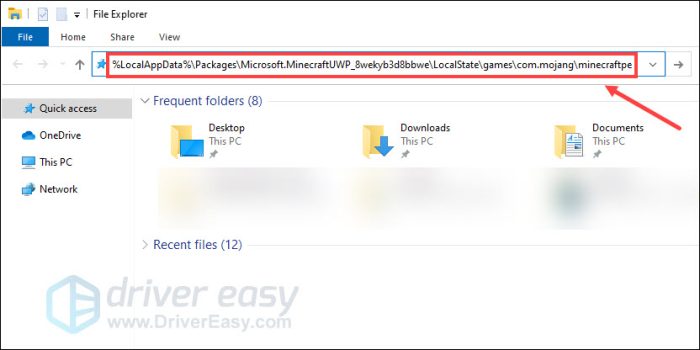
Minecraft Launcher Black Screen Issue
Now, open the options.txt file in the Notepad or any word processor. Find gfx_msaa: setting and set it to 4. It should look like this:
gfx_msaa:4
Save the options.txt file and launch Minecraft Launcher to see if the problem is resolved.
Close Conflicting Apps to Fix the Minecraft Launcher Black Screen Issue
Sometimes, other apps on your system can interfere with Minecraft and stop it from functioning smoothly. Closing these conflicting apps can resolve the issue.
However, it’s not easy to determine which app is conflicting. You’ll need to manually apps in the Task Manager and open Minecraft Launcher after closing each app to find the problematic app. A more convenient solution is to close all the unnecessary programs. Just go to the Task Manager by pressing Ctrl, Shift, and Esc keys together. Close all unwanted processes by clicking on them and then clicking on End Task.
After closing all unnecessary processes, open Minecraft Launcher.
Reinstall Minecraft
If none of the above steps work, your last resort is to uninstall and reinstall Minecraft. This will eliminate all the bugs, glitches, and underlying issues. It’s important to delete all the files to ensure no problematic files remain.
Press Win + R on to open the Run box. Paste the following command in there:
%appdata%\.minecraft
Press OK. A folder will open containing all Minecraft files. Find the “saves” folder and copy it somewhere else. Now, delete everything in the “.minecraft” folder. After deleting, go to the Run box again and paste the following:
appwiz.cpl
Click OK. The list of all programs on your system will appear. Find Minecraft Launcher and uninstall it by clicking on the program’s icon first and then on Uninstall. Now, go to the Minecraft website to reinstall the game.
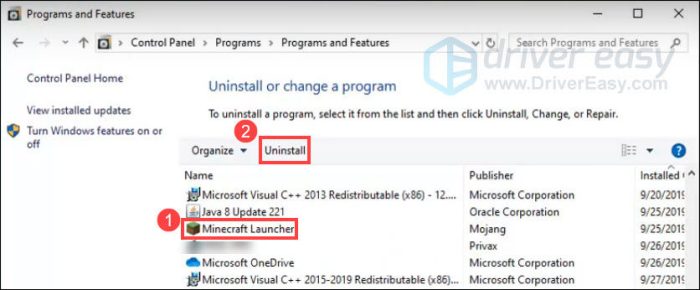
Minecraft Launcher Black Screen Issue
None of the Steps Working?
If none of these steps work, the problem is probably bigger than you think. Just to make sure your device isn’t the issue, run other games to see if they’re working properly. If they’re running well, contact Minecraft and see what they suggest.
Wrap Up: Minecraft Launcher Black Screen Issue
Minecraft Launcher is the gateway to the Minecraft universe. Some players have reported a black screen issue when opening the launcher. The problem can be due to an array of reasons, from compatibility issues to antivirus settings. Follow the steps discussed above to eliminate the problem.