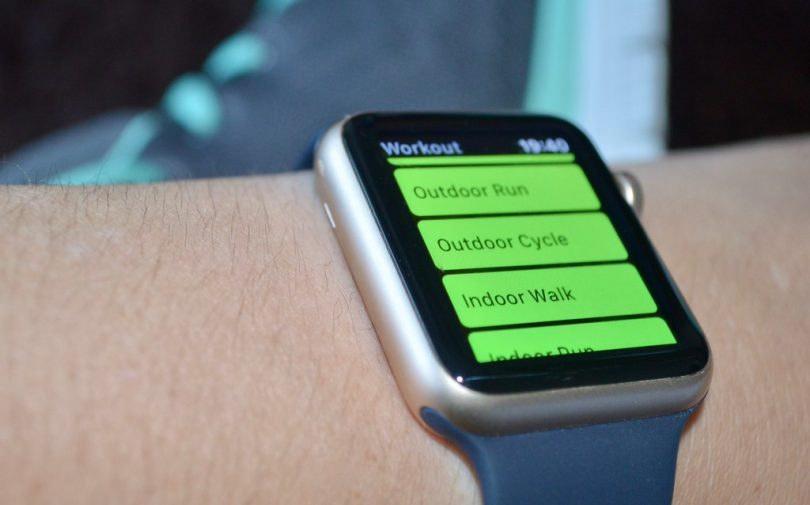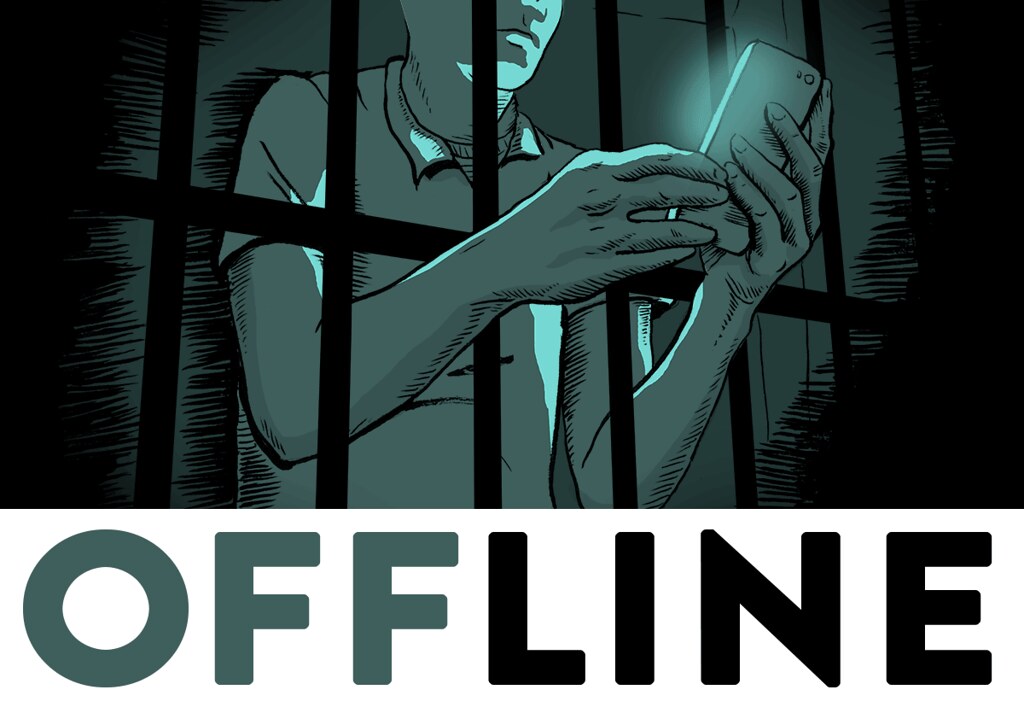More than 100 million people in this world own an Apple watch. This figure is enough to show the love of people for smartwatches made by Apple. Released in the year of 2015, the Apple watch is one of the favorite tech wearables of many people. Some companies used to manufacture and sell smartwatches before the launch of smartwatches by Apple.
But whenever people hear or read the word ‘smartwatch’, the first word that comes to their minds is ‘Apple’. Just like many other products made by Apple, for example, computers and smartphones, smartwatches made by Apple have also become popular across the globe. The fact that you are reading this blog post indicates that you might be one of the millions of proud owners of an Apple watch.
Although people have become more technologically advanced than before, at times, they face some problems when it comes to using devices and gadgets. The users of an Apple smartwatch also encounter different types of problems. One such problem or issue is ‘how to calibrate Apple watch?’.
If you are facing this issue, you must read the following paragraphs in this blog post. We have explained the steps using which you can calibrate your Apple watch easily. We have also described why it’s important to calibrate your Apple smartwatch.
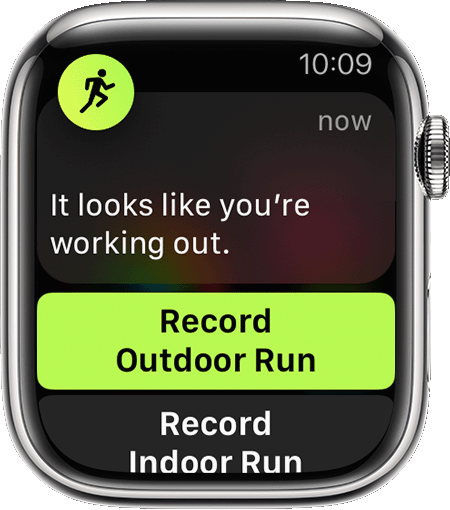
Image Credit: Apple Support
How to Calibrate Apple Watch? Read All the Steps Here
Before calibrating your Apple smartwatch, you need to ensure that your smartwatch is permitted to track your location. It is necessary for your watch to track your location for the purpose of motion calibration and distance. You can enable your watch to do so through the settings of your iPhone. Let’s see how you can do it.
- Open the ‘Settings’ application on your paired iPhone.
- Now tap on the ‘Privacy’ option.
- Tap on the ‘Location Services’ option.
- Ensure that the ‘Location Services’ option is turned on.
- Scroll down and tap on the ‘System Services’ option.
- Ensure that the ‘Motion Calibration & Distance’ option is turned on.
- If the ‘Motion Calibration & Distance’ option is not turned on, turn it on.
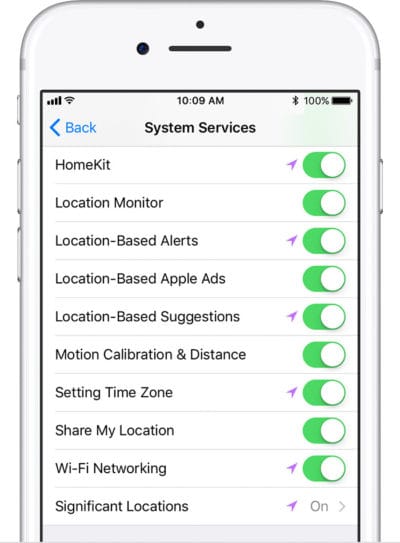
Calibrate your Apple Watch for improved Workout
Now that you have completed the steps listed above to enable motion calibration & distance for your Apple smartwatch, it’s time to see how to calibrate Apple watch. It’s worth mentioning here that an Apple watch automatically calibrates any time you do any specific activity for 20 minutes. You can walk or run in an outdoor area for 20 minutes in order to calibrate your Apple smartwatch.
- When the sky is clear, go to an outdoor area that is flat and open with a decent GPS reception. Now wear your Apple watch.
- Open the ‘Workout’ application on your Apple watch. Tap on the ‘Outdoor Walk’ or ‘Outdoor Run’ option depending on whether you want to walk or run.
- Tap on the icon that has three dots inside a circle to set a goal before starting to walk or run. Walk or run for 20 minutes at your normal pace.
If you have an Apple watch that belongs to Series 1 or earlier, you need to bring your paired iPhone to an outdoor area for connected GPS. If you have an Apple watch that belongs to Series 2 or later, you don’t need to bring your paired iPhone. The term ‘Connected GPS’ refers to the process when one device uses the GPS hardware of another device. Smartwatches that don’t have a built-in GPS sensor can use the GPS sensor of a paired smartphone.
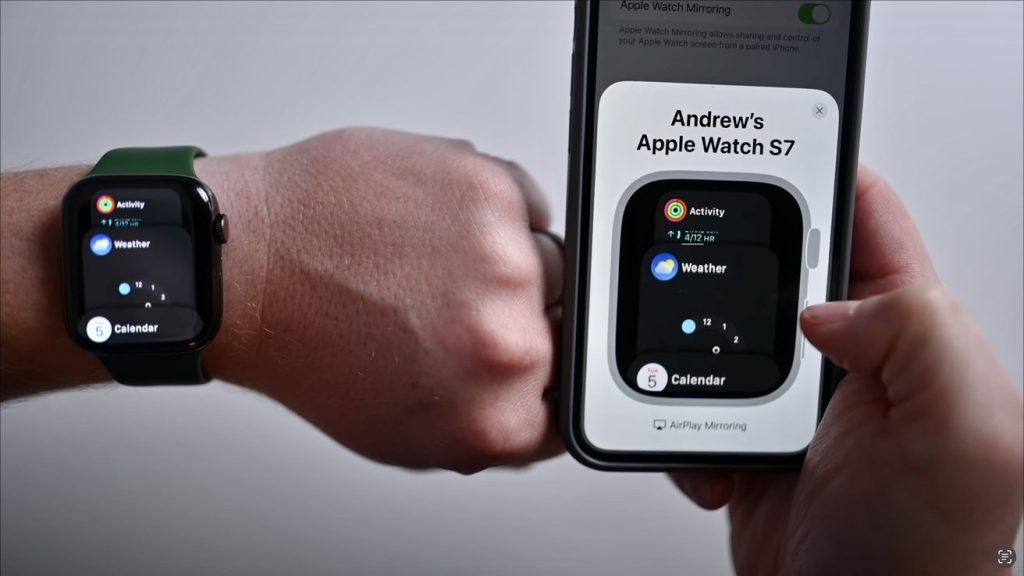
mirror your Apple Watch to iPhone
Learning how to calibrate Apple watch is incomplete without understanding the fact that the calibration for an Apple watch has to be carried out at every speed at which you do your workout. If you can’t complete the 20-minute workout in one go, you can complete it in multiple outdoor workout sessions. If your speed of working out keeps changing, you should calibrate your Apple watch for 20 minutes at each of your speeds of walking or running.
Why Do You Need to Calibrate Your Apple Watch?
An Apple smartwatch is used to fulfill various objectives ranging from fitness tracking and ECG monitoring to listening to music and navigating maps. The most common reason why a large number of people wear Apple watches is that these watches have different functionalities related to health.
In order to make sure that these functionalities are running properly, you must calibrate your Apple watch. When you carry out your workout sessions wearing an Apple smartwatch, you can track all the activities you do. You can get the necessary statistics by adding a workout to your Apple watch. An Apple watch learns your stride length at different speeds whenever you walk or run outside to calibrate its accelerometer continuously.

best workout with Apple Watch
You should know how to calibrate Apple watch because the calibration for the Apple watch is necessary. Calibration improves the accuracy of your calculations regarding the calorie, pace, distance, etc. With calibration, you can enable your Apple smartwatch to learn your stride and fitness level. Thus, your watch will provide accurate data when GPS is limited or unavailable.
Conclusion
An Apple smartwatch asks for your personal information, including but not limited to age, height, weight, and gender, to perform at its peak. It uses this information to keep track of your activities, and thereby, help you achieve your fitness-related goals. An Apple smartwatch is a useful accessory provided you know the methods and benefits of utilizing its various functionalities.
FAQs
Q1: Why do I need to calibrate my Apple Watch?
Ans: To ensure accuracy of its sensors and tracking features.
Q2: How do I calibrate my Apple Watch?
Ans: By completing a series of outdoor walking, running, or cycling workouts.
Q3: How often should I calibrate my Apple Watch?
Ans: Periodically, especially if you change exercise habits or body weight.
Q4: What if my Apple Watch is still not tracking accurately after calibrating it?
Ans: Restart or reset the watch, or contact Apple support for further assistance.